Getting Started
An open-source browser extension designed to optimize the experience of managing AI proxy accounts like New API. Users can easily centralize and view account balances, models, and keys, and automatically add new sites. Supports use on mobile devices via Kiwi or mobile Firefox browsers.
1. Download
Channel Version Comparison
| Channel | Download Link | Current Version |
|---|---|---|
| GitHub Release | Release Download |  |
| Chrome Web Store | Chrome Web Store |  |
| Edge Add-ons | Edge Add-ons |  |
| Firefox Add-ons | Firefox Add-ons |  |
Note
Store versions may experience a 1-3 day delay during the review process. To experience new features or fixes immediately, it is recommended to prioritize using the GitHub Release version or building from the repository source.
2. Supported Sites
Supports proxy sites deployed based on the following projects:
Warning
If a site has undergone secondary development, causing some key interfaces (e.g., /api/user) to change, the plugin may not be able to add this site normally.
3. Adding Sites
Tip
You must first log in to the target proxy site using your browser so that the plugin's automatic recognition function can obtain your account's Access Token via Cookie.
3.1 Automatic Recognition and Addition
- Open the plugin's main page and click
Add Account.
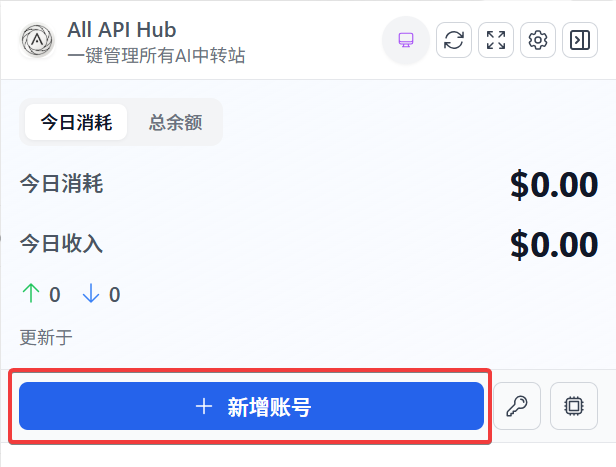
- Enter the proxy site address and click
Auto Recognize.
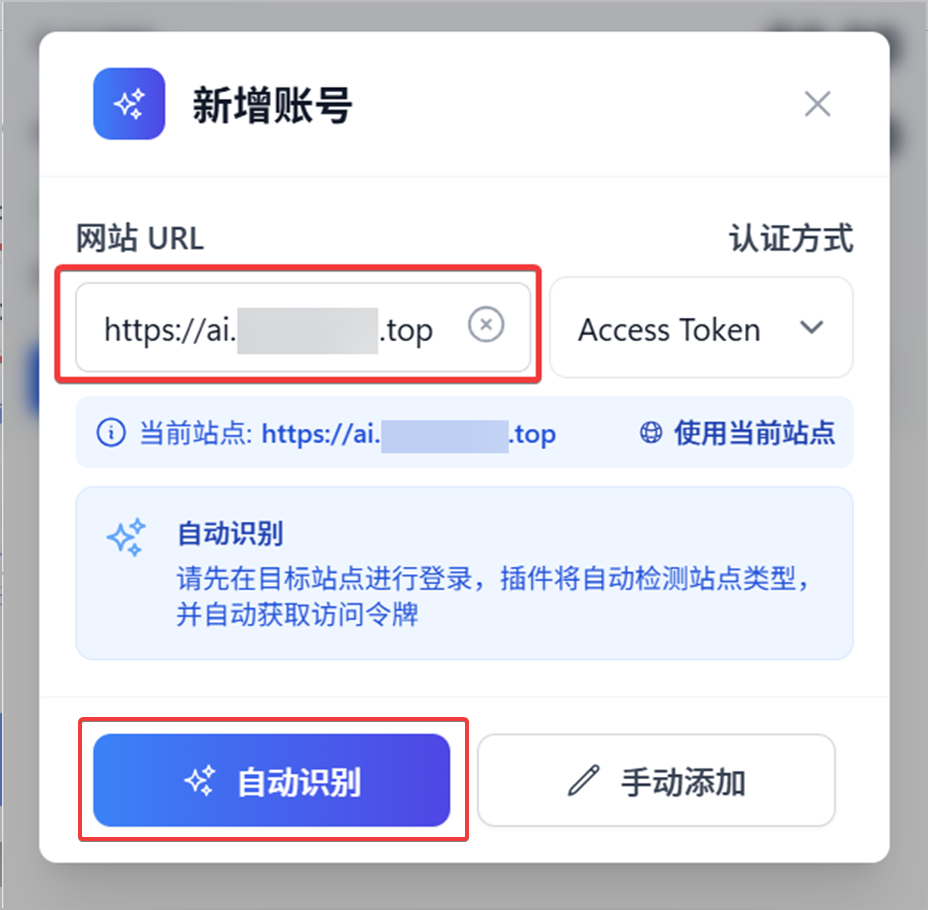
- After confirming that the automatic recognition is correct, click
Confirm Add.
Tip
The plugin will automatically recognize various information about your account, such as:
- Username
- User ID
- Access Token
- Recharge amount Ratio
If the target site has Cloudflare's 5-second shield enabled, the plugin will automatically pop up a separate window to help bypass it; after passing, the recognition process can continue. If the IP quality is poor or due to other reasons, you will need to manually complete the bypass in the pop-up window before the timeout.
3.2 Cloudflare Bypass Assistant Overview
- When a Cloudflare 5-second shield is detected, the plugin will automatically launch a temporary window to help complete the verification; if the challenge requires manual intervention, please click verify within the pop-up.
- After successful verification, it will automatically return to the original process to continue obtaining the Access Token and site information.
- For more details, refer to Cloudflare Protection and Temporary Window Downgrade.
3.3 Manual Addition
Tip
If automatic recognition fails, you can manually add a site account. You will need to obtain the following information first. (The UI may vary for each site, please find it yourself.)
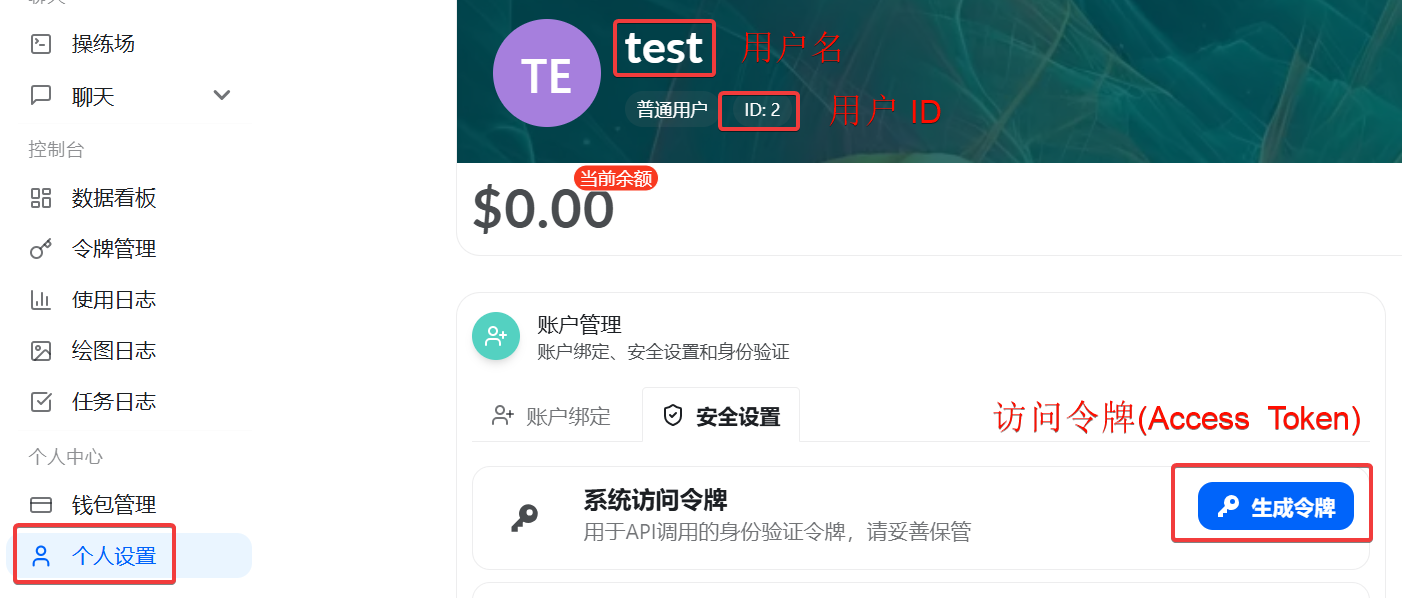
If the target site is a modified version (e.g., AnyRouter), please manually switch to Cookie Mode when adding the account, then perform automatic recognition or manual entry. When encountering sites with strict protection, you can also use it in conjunction with the Cloudflare Bypass Assistant. For details, please refer to FAQ.
4. Quick Export Sites
This plugin supports one-click export of added site API configurations to CherryStudio, CC Switch, and New API, thereby simplifying the process of adding upstream providers to these platforms.
4.1 Configuration
Before using the quick export feature, you need to configure the Server Address, Admin Token, and User ID of the target platform (New API) in the plugin's Basic Settings page.
4.2 Export Process
- Navigate to Key Management: In the plugin's Key Management page, find the API key corresponding to the site you want to export.
- Click Export: In the key operation menu, select "Export to CherryStudio / CC Switch / New API".
- Automatic Processing:
- For New API: The plugin will automatically detect if a channel with the same
Base URLalready exists on the target platform to avoid duplicate additions. If it does not exist, a new channel will be created, and the site name,Base URL, API key, and available model list will be automatically populated. - For CherryStudio / CC Switch: The plugin will send the site and key directly to the local application or clipboard according to the target application's protocol, eliminating the need for manual pasting.
- For New API: The plugin will automatically detect if a channel with the same
This feature allows you to easily import API provider configurations into other platforms without manual copy-pasting, improving work efficiency.
5. Feature Overview
5.1 Auto Refresh and Health Status
- Go to Settings → Auto Refresh to enable timed account data refresh, with a default interval of 6 minutes (360 seconds), supporting a minimum of 60 seconds.
- Check "Auto refresh when opening plugin" to synchronize data when the pop-up is opened.
- When "Show Health Status" is enabled, the account card will display a health status indicator (Normal/Warning/Error/Unknown).
5.2 Check-in Detection
- Check "Enable Check-in Detection" in the account information to track the site's check-in status.
- Supports setting Custom Check-in URL and Custom Recharge URL to adapt to modified sites.
- Accounts requiring check-in will display a prompt in the list; clicking it will jump to the check-in page.
5.3 WebDAV Backup and Multi-device Sync
- Go to Settings → WebDAV Backup, configure the WebDAV address, username, and password.
- You can choose a synchronization strategy (Merge/Upload Only/Download Only) and set the automatic synchronization interval.
- It is recommended to use it with JSON import/export for double backup.
5.4 Sorting Priority
- Adjust account sorting logic in Settings → Sorting Priority Settings.
- Supports combining conditions such as current site, health status, check-in requirement, custom fields, etc.
- Drag and drop to adjust priority, and disable unnecessary sorting rules at any time.
5.5 Data Import/Export
- In the "Import and Export" area under Settings → Data & Backup, you can export all current account configurations as JSON with one click.
- Supports importing data exported from older versions or other devices, facilitating quick migration or recovery.
5.6 New API Model List Sync
For detailed documentation on the New API model list synchronization feature, please refer to New API Model List Sync.
5.7 New API Channel Management (Beta)
Create/edit/delete channels directly within the plugin, combined with model whitelisting and single-channel sync debugging, can significantly reduce the frequency of going back and forth to the New API backend. See New API Channel Management for detailed operations and considerations.
5.8 Cloudflare Protection and Temporary Window Downgrade
- When Cloudflare intercepts recognition or API calls (common status codes 401/403/429), it will automatically switch to a temporary window to retry, maintaining the target domain Cookie, generally without manual operation; the principle is detailed in Cloudflare Bypass Assistant.
- In scenarios requiring human-machine verification, please complete the challenge in the pop-up assistance window; if it frequently fails, try changing your network or reducing the request frequency.
6. In-depth Documentation
- Cloudflare Bypass Assistant
- Quick Export Site Configuration
- Auto Refresh and Real-time Data
- Auto Check-in and Check-in Monitoring
- WebDAV Backup and Auto Sync
- Data Import/Export
- New API Model List Sync
- New API Channel Management
- CLIProxyAPI Integration
- Model Redirection
- Sorting Priority Settings
- Permission Management (Optional Permissions)
7. FAQ and Support
- View more detailed FAQ to learn about authentication methods, AnyRouter adaptation, feature usage tips, etc.
- If you encounter problems or need new features, please feel free to provide feedback on GitHub Issues.
- For historical updates, please check the Changelog.
Next Steps
After completing the basic settings, you can continue to configure auto-refresh, check-in detection, or WebDAV synchronization for a more complete user experience.